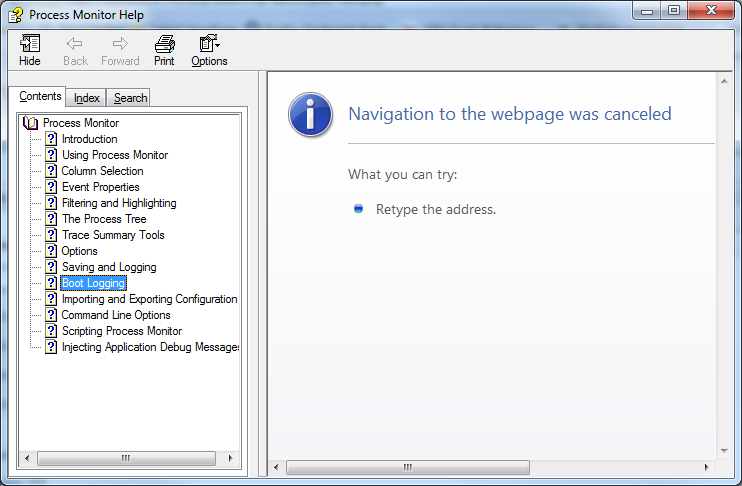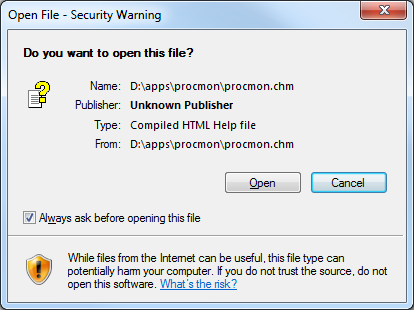I have been using the excellent IDA Free to reverse engineer the driver for Akai's MPD16 as Akai have declined to support Windows 7 and it seems a shame for perfectly good hardware to be condemned to landfills prematurely.
While I was doing this I ran across a Zynamics script which purports to import function details from MSDN documentation into IDA. To cut a long story short you need hxcomp.exe which as you can read about here comes from the Visual Studio SDK. Unfortunately for me, the SDK installer refuses to install unless you have Visual Studio (non-express) installed. Not to worry, its possible to unpack the files from the installer manually with the help of some open source software.
I used Visual Studio 2005 SDK Version 4.0 which arrived in a file called VsSDKFebruary2007.exe. I expect it will work in more or less the same way with other SDK versions as well.
Use 7zip or similar to unpack VsSDKFebrurary2007.exe. There are several files inside but you only need vssdk.msi.
7zip isn't good enough at seeing inside vssdk.msi to get at hxcomp.exe so I found lessmsi which did the job nicely.
Fire up lessmsi and open vssdk.msi. Sort by Directory then scroll down until you find SourceDir\PFiles\Visual Studio 2005 SDK\2007.02\VisualStudioIntegration\Archive\Help. Select everything in that directory then click the extract button in the bottom right.
Now you have the files you need, you must manually install them. Note that there is an error in the description provided there and he accidentally pastes the contents of uninstall.bat twice so you don't have the correct install.cmd. What you actually need in install.cmd as far as I can tell is:
@echo off set HXCOMP_DIR=C:\Program Files\HxComp set PATH=%PATH%;"%HXCOMP_DIR%" regedit /s install.reg hxreg -n Hx -i Resources -l 1033 -s Resources.HxS
If you are after the Zynamics IDA script then you should now be able to decompile the help files in your sdk with a command like that described in the comments here.
for /R %x in (*.hxs) do hxcomp -u "%x"